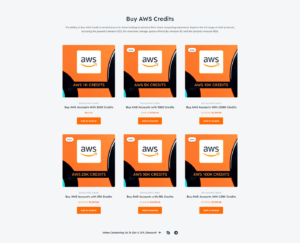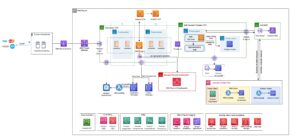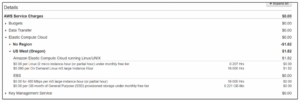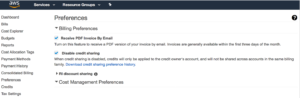To check AWS student credit usage, follow these steps: Go to the AWS Management Console, click on your account name, select “My Billing Dashboard,” and then choose “Credits” from the left-hand menu. Here, you will be able to view the details of your AWS student credits usage.
AWS provides students with free credits to explore and learn about their cloud services. However, it’s important to keep track of your credit usage to ensure you don’t exceed the allocated amount. In this blog post, we will guide you on how to check your AWS student credit usage and monitor your remaining balance.
By following a few simple steps in the AWS Management Console, you can easily stay informed about your credit consumption and plan your learning activities accordingly. Let’s dive in and learn how to effectively manage your AWS student credits.
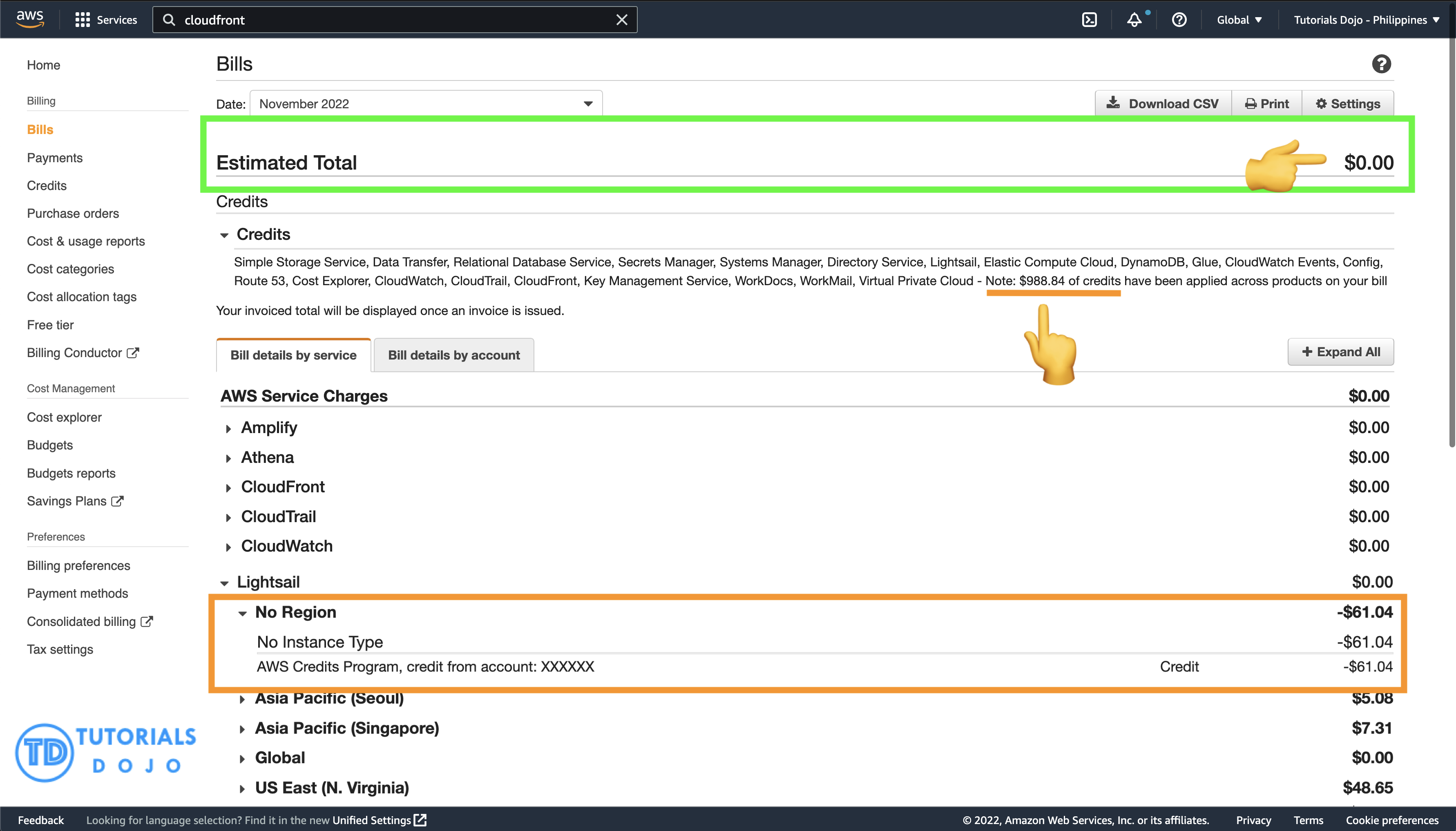
Credit: tutorialsdojo.com
Introduction To Aws Student Credits
AWS Student Credits offer a valuable opportunity for students to explore and experiment with cloud computing services provided by Amazon Web Services (AWS) at no cost. It allows students to gain hands-on experience with industry-leading tools and technologies. Understanding how to check your AWS student credit usage is essential to make the most of this valuable resource.
The Concept Of Aws Credits
AWS credits are virtual currency provided to students to use AWS services. These credits have an expiration date and can be used to access a wide range of cloud services offered by AWS, including computing power, storage, databases, and more. Monitoring your credit usage ensures efficient utilization of resources.
Benefits For Students
- Opportunity to explore cloud computing technologies
- Hands-on experience with AWS services
- No cost for eligible students
- Enhanced learning and skill development
Eligibility Criteria For Aws Student Credits
To check AWS student credit usage, verify eligibility criteria first. Ensure active enrollment in an educational institution and valid AWS Educate account. Monitor credit usage regularly to optimize benefits and track remaining balance effectively.
Who Can Apply
To apply for AWS Student Credits, you must be a student who is at least 18 years old and enrolled in an accredited institution in a qualifying country. Qualifying countries include the United States, Canada, the United Kingdom, Germany, France, South Korea, Australia, and Japan.Requirements For Application
To apply for AWS Student Credits, you must have a valid AWS Educate account and be able to provide proof of enrollment in an accredited institution. You must also have a valid credit card to verify your identity, but you will not be charged for the AWS Student Credits.How To Check Aws Student Credit Usage
Once you have been approved for AWS Student Credits, you can check your usage at any time through the AWS Billing and Cost Management console. This will show you how much of your credits you have used and how much you have remaining. Be sure to monitor your usage carefully to ensure that you do not exceed your credits and incur additional charges. By meeting the eligibility criteria and following the requirements for application, you can take advantage of the AWS Student Credits program and gain access to valuable AWS services and resources. Just be sure to monitor your usage carefully to make the most of your credits and avoid any unexpected charges.Signing Up For Aws Educate
Signing up for AWS Educate is the first step to accessing your student credit usage on AWS. This program provides students with access to AWS services and a credit balance to explore cloud computing.
Steps To Create An Account
Creating an account with AWS Educate is a straightforward process. Follow these steps to get started:
- Go to the AWS Educate website.
- Click on the “Join AWS Educate” button.
- Choose whether you are a student or an educator.
- Fill in the required information, including your name, email, and educational institution.
- Verify your email address to complete the registration process.
Navigating Aws Educate Portal
Once you have signed up for AWS Educate and created your account, you can navigate the portal to access your student credit usage. Here’s how to do it:
- Log in to your AWS Educate account using your credentials.
- Once logged in, you will be able to access the AWS Console and view your available credits.
- Explore the various AWS services and start using your student credits to gain hands-on experience with cloud computing.
Accessing The Aws Management Console
To check your AWS student credit usage, navigate to the AWS Management Console and sign in with your credentials. Then, select the “Billing & Cost Management” option to review your credit usage and monitor your account activity. Keep track of your student credits to ensure efficient usage and avoid unexpected charges.
If you are an AWS student, checking your credit usage regularly is essential to ensure you don’t exceed your limit. To do this, you need to access the AWS Management Console, which is the web interface for managing your AWS resources. Here’s how to access the console:First-time Login Tips
Before you can access the AWS Management Console, you need to create an AWS account. Once you have created your account, you can log in to the console using the email address and password you used to create your account. Here are some tips for first-time login:- Make sure you are logging in to the correct AWS Management Console URL.
- Use a strong password that is unique to your AWS account.
- Enable multi-factor authentication for added security.
Dashboard Overview
Once you have successfully logged in to the AWS Management Console, you will be taken to the dashboard. The dashboard provides an overview of your AWS resources and usage, as well as access to various AWS services. Here’s what you can expect to see on the dashboard:- A summary of your AWS account activity, including billing information and resource usage.
- Quick links to popular AWS services, such as EC2, S3, and RDS.
- Notifications about AWS service updates and events.
Monitoring Credit Usage
Learn how to easily monitor your AWS student credit usage with these simple steps. Stay on top of your spending and avoid any unexpected charges by regularly checking your credit usage. Take control of your AWS account and ensure you make the most out of your student credits.
When it comes to managing your AWS student credit, monitoring your usage is crucial. By keeping a close eye on your credit usage, you can ensure that you don’t exceed your allocated limit and avoid any unexpected charges. In this section, we will explore two methods for monitoring your credit usage: using the Billing Dashboard and setting up alerts.
Using The Billing Dashboard
The Billing Dashboard is a powerful tool that allows you to track and analyze your AWS student credit usage. To access the Billing Dashboard, follow these simple steps:
- Sign in to your AWS Management Console.
- Open the Billing and Cost Management console.
- Click on “Bills” in the navigation pane.
- Select the desired billing period to view the details.
Once you are in the Billing Dashboard, you can view your current credit usage, including the services you have used and the associated costs. This information is presented in a clear and intuitive manner, making it easy for you to monitor your credit usage in real-time.
Setting Up Alerts
In addition to using the Billing Dashboard, setting up alerts can help you stay on top of your AWS student credit usage. By configuring alerts, you can receive notifications when your credit usage reaches a certain threshold, allowing you to take immediate action if necessary. Here’s how you can set up alerts:
- Go to the AWS Management Console and open the Billing and Cost Management console.
- Click on “Preferences” in the navigation pane.
- Under “Billing alerts”, click on “Create a billing alarm”.
- Specify the conditions for your alert, such as the credit usage threshold and the notification method.
- Save your settings and you’re done!
By setting up alerts, you can proactively manage your AWS student credit usage and ensure that you stay within your allocated limit.
Understanding Aws Service Charges
AWS Educate provides students with free credits to use for learning and experimenting with AWS services. It’s important to monitor the usage of these credits to avoid unexpected charges. Understanding the charges associated with different AWS services can help students make informed decisions and avoid unnecessary expenses.
Common Services And Their Costs
When using AWS student credits, it’s essential to be aware of the costs associated with common services. Some of the frequently used services and their costs include:
- Amazon EC2 (Elastic Compute Cloud) – hourly charges based on the instance type and region
- Amazon S3 (Simple Storage Service) – based on the amount of data stored and data transfer
- AWS Lambda – charges based on the number of requests and compute time
Avoiding Unnecessary Charges
To avoid unnecessary charges and maximize the usage of AWS student credits, students can follow these best practices:
- Regularly monitor credit usage and set up billing alerts to stay informed about the expenses.
- Utilize AWS Cost Explorer to analyze usage patterns and identify potential areas for optimization.
- Implement resource tagging to track and allocate costs to specific projects or purposes.
- Consider using AWS Free Tier-eligible services whenever possible to avoid incurring additional charges.
Optimizing Aws Credit Usage
Managing AWS student credit usage efficiently is crucial for maximizing benefits. By optimizing AWS credit usage, students can make the most out of their allocated credits and avoid unnecessary expenses.
Selecting Cost-effective Resources
Choose appropriate instance types based on needs.
Utilize spot instances for non-critical workloads.
Shutting Down Unused Services
Regularly audit and identify unused resources.
Create automated scripts to shut down idle instances.
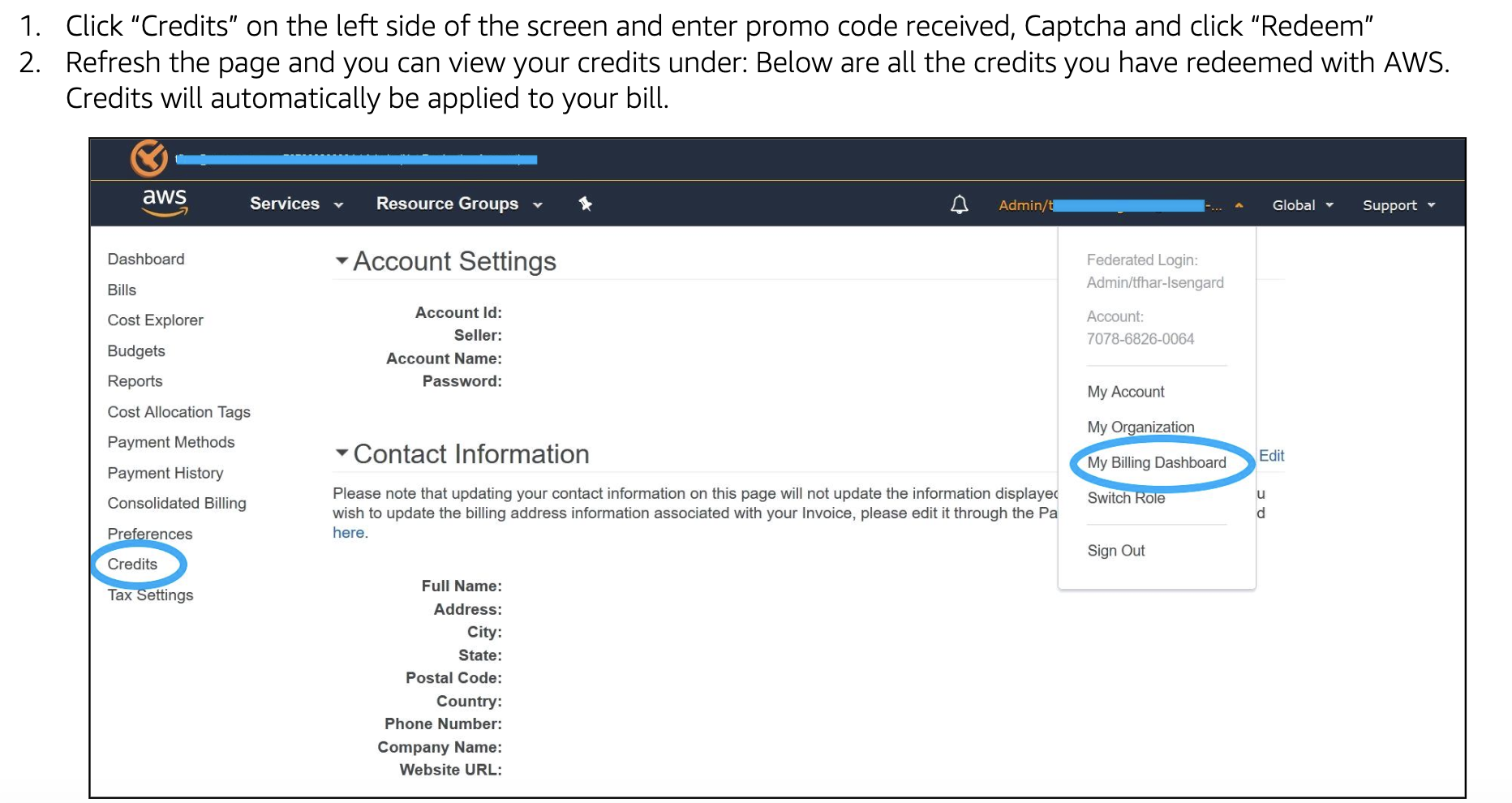
Credit: support.udacity.com
Troubleshooting Common Issues
To check AWS student credit usage, troubleshoot common issues by verifying if the account has been activated, checking if the billing information is correct, monitoring usage and setting up alerts. Always double-check for any charges that may have been incurred before the credits are used up.
Resolving Overcharges
If you notice unexpected charges, check your usage details.
Consider scaling down services to avoid overages.
Review billing alerts to catch issues early.
Contacting Support For Credit-related Queries
Reach out to AWS support for clarifications on credit usage.
Provide specific details for efficient assistance.
Communicate proactively to resolve any concerns quickly.
Maximizing The Value Of Aws Credits
Leveraging Free Tier Services
Utilize free tier services to save on costs.
- EC2, S3, and Lambda are included.
- Monitor usage to stay within limits.
Exploring Aws Sponsorship Programs
Participate in AWS sponsorship programs for additional credits.
- Apply for AWS Activate for startups.
- Join AWS Educate for students.
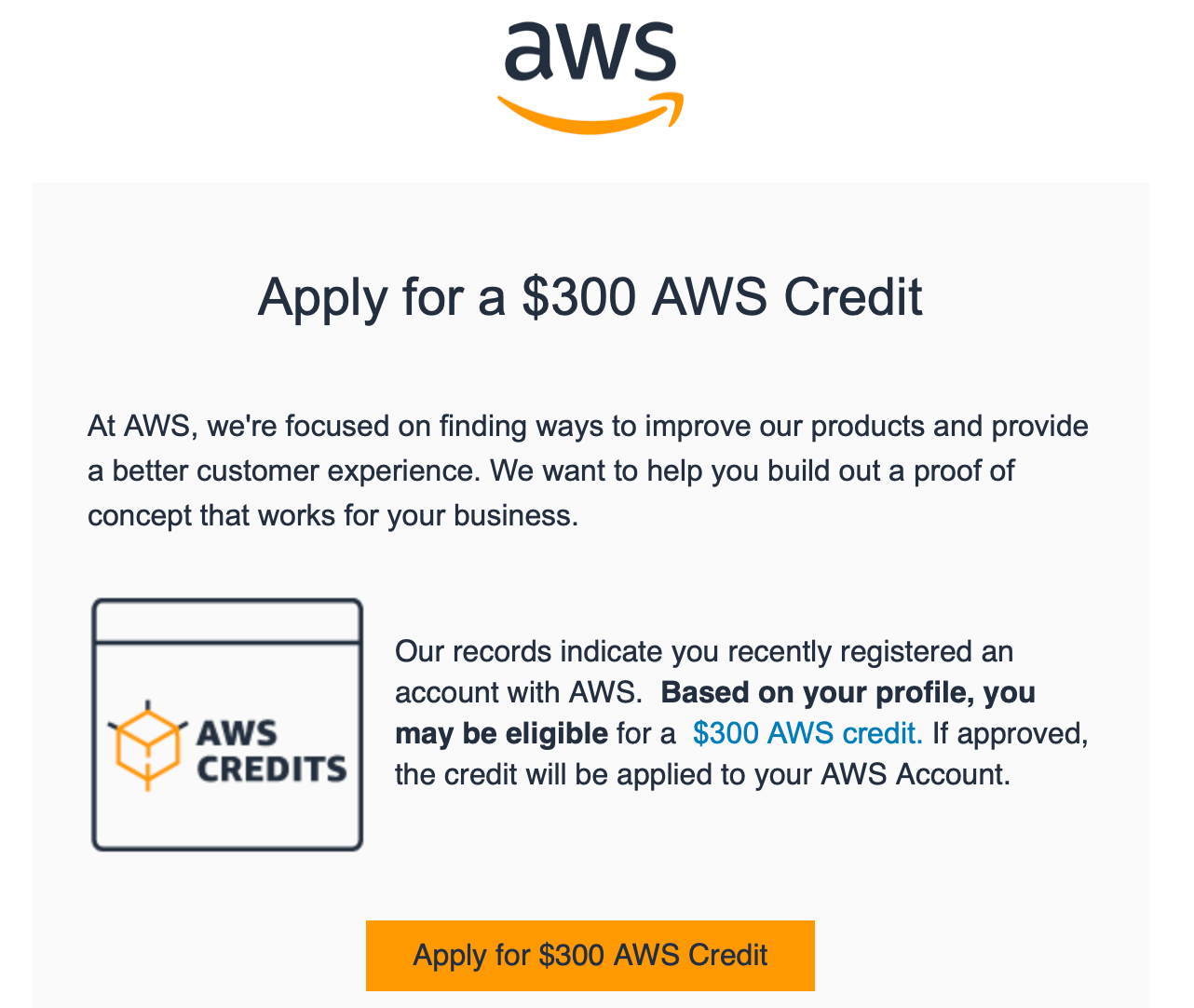
Credit: www.cloudyali.io
Frequently Asked Questions
How Do I Access My Aws Cost And Usage Report?
To access your AWS cost and usage report, log in to the AWS Management Console. Then, navigate to the “Billing and Cost Management” section. From there, select “Cost and Usage Reports” to configure and access your reports.
How Do You Check How Much You Owe To Aws?
To check how much you owe to AWS, go to the Billing and Cost Management Dashboard in your AWS account. There, you can see your current balance, view your usage and charges, and download detailed billing reports. It’s important to regularly check your AWS bill to avoid unexpected charges and stay within your budget.
How To Redeem Aws Educate Credits?
To redeem AWS Educate credits, log in to your AWS account, go to the Billing Dashboard, and select “Credits”. Enter the code to apply the credits to your account.
How Do I Check If I Am Using Free Tier Aws?
To check if you are using the free tier on AWS, go to the AWS Management Console and sign in to your account. Then, navigate to the Billing and Cost Management Dashboard. If you are using the free tier, you will see a message indicating that you are eligible for the free tier.
Conclusion
Monitoring your AWS student credit usage is essential for cost management. By following the simple steps outlined, you can stay on top of your usage and avoid unexpected charges. Keeping a close eye on your credit balance and setting up billing alerts will ensure a smooth and cost-effective experience with AWS.