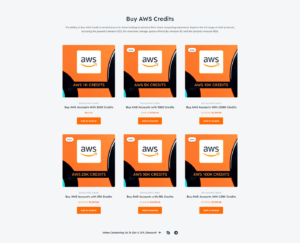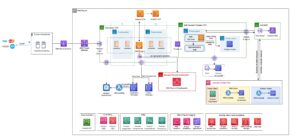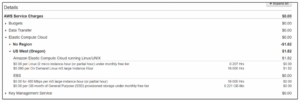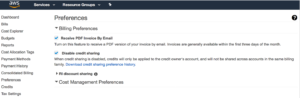To remove a credit card from your AWS account, log in to the AWS Management Console, go to the Billing and Cost Management dashboard, choose Payment Methods, and then select the credit card you want to remove. Click Remove and confirm the action to complete the process.
Managing your payment methods in your AWS account is essential for maintaining accurate billing information and ensuring a smooth payment process. Whether you need to update your payment details, remove an expired credit card, or simply make changes to your billing preferences, understanding the steps involved is crucial.
In this guide, we will walk you through the process of removing a credit card from your AWS account, providing you with clear and actionable steps to help you manage your payment methods effectively.
Introduction To Aws Account Management
Learn how to easily remove your credit card from your AWS account for enhanced account management and security. Follow these simple steps to safeguard your payment information on the platform.
Welcome to the world of AWS Account Management! In this blog post, we will explore the importance of payment information security and provide an overview of AWS billing and accounts. Managing your AWS account effectively is crucial for maintaining the security of your payment information and ensuring a smooth billing experience. Let’s dive in!
Importance Of Payment Information Security
When it comes to managing your AWS account, ensuring the security of your payment information is of utmost importance. With cyber threats on the rise, it is essential to protect your credit card details and other sensitive financial information from unauthorized access. By removing your credit card from your AWS account, you can mitigate the risk of potential breaches and safeguard your financial data.
Overview Of Aws Billing And Accounts
Understanding the billing and account structure of AWS is key to managing your AWS account effectively. AWS offers various billing options, including pay-as-you-go, reserved instances, and savings plans. By gaining a comprehensive overview of AWS billing, you can optimize your costs and make informed decisions about your resources.
When it comes to AWS accounts, you can have multiple accounts within your organization, each with its own billing and access controls. This allows you to separate different projects, departments, or teams, providing better organization and control over your AWS resources. Additionally, AWS provides detailed billing reports and cost management tools to help you track your expenses and maintain control over your budget.
Removing your credit card from your AWS account is a simple process that enhances the security of your payment information. By understanding the importance of payment information security and gaining an overview of AWS billing and accounts, you are well-equipped to manage your AWS account efficiently. Stay tuned for the next section, where we will guide you through the step-by-step process of removing your credit card from your AWS account.
Credit: www.quora.com
Prerequisites For Credit Card Removal
Before you proceed with removing your credit card from your AWS account, there are essential prerequisites you need to fulfill. These steps are crucial to ensure a smooth and hassle-free process.
Verifying Account Ownership
To initiate the removal process, you must verify the ownership of your AWS account. This involves confirming your identity and ensuring that you have the necessary permissions to make changes to the account.
Ensuring No Outstanding Charges
Prior to removing your credit card, it’s imperative to ensure that there are no outstanding charges or pending payments linked to your AWS account. Clearing any dues will prevent any disruptions to your services and facilitate a seamless removal process.
Navigating The Aws Management Console
Navigate the AWS Management Console effortlessly and learn how to remove a credit card from your AWS account. Streamline your account management process with step-by-step instructions to ensure a hassle-free experience.
Navigating the AWS Management Console can be daunting, especially when it comes to removing a credit card from your AWS account. However, with a few simple steps, you can easily remove your credit card information from your AWS account. In this blog post, we will explore the steps to remove a credit card from your AWS account by focusing on the subheading: Navigating the AWS Management Console.Accessing The Billing Dashboard
To remove your credit card information, you first need to access the billing dashboard in your AWS Management Console. Follow these simple steps to access the billing dashboard:- Log in to your AWS Management Console.
- Click on your name in the top right corner of the console.
- Select “My Billing Dashboard” from the drop-down menu.
Understanding The Payment Methods Page
The payment methods page is where you can add, edit, or remove your payment methods, including credit cards, bank accounts, and Amazon.com Gift Cards. To remove your credit card information from your AWS account, follow these simple steps:- On the billing dashboard, click on the “Payment Methods” tab.
- Click on the credit card you want to remove.
- Click on the “Delete” button.
- Confirm that you want to delete the credit card.
Steps To Remove A Credit Card
Removing a credit card from your AWS account is a simple process that can be done in just a few steps. First, log in to your account and navigate to the Billing and Cost Management Dashboard. From there, locate the Payment Methods section and select the credit card you wish to remove.
Finally, click on the “Remove” button and confirm your decision.
Steps to Remove a Credit Card: Removing a credit card from your AWS account can be done in a few easy steps. Here’s what you need to do: Selecting the Correct Credit Card: First, navigate to the AWS Management Console and login to your account. Once logged in, click on the “Payment Methods” tab. You will see a list of all the credit cards associated with your account. Select the credit card you wish to remove. Confirming the Removal Process: After selecting the credit card, click on the “Remove” button. A pop-up window will appear asking you to confirm the removal. Click on the “Yes, Remove” button to confirm the removal process. That’s it! Your credit card has been successfully removed from your AWS account. Remember to double-check that you have removed the correct credit card before confirming the removal.Adding A New Payment Method
When it comes to managing your AWS account, it’s essential to have a valid payment method on file. Whether you need to update your existing payment method or add a new one, AWS provides a straightforward process to ensure your account remains active and your services uninterrupted.
Options For New Payment Methods
If you’re looking to add a new payment method to your AWS account, you have a few options to choose from. AWS accepts major credit and debit cards, including Visa, Mastercard, American Express, and Discover. Additionally, you can set up alternative billing methods such as bank accounts or Amazon Web Services promotional credits.
Setting Up Alternative Billing
If you prefer to use an alternative billing method, AWS offers a seamless setup process. Here’s how you can set up alternative billing:
- Log in to your AWS Management Console.
- Go to the Billing and Cost Management Dashboard.
- Click on “Payment Methods” in the sidebar menu.
- Select “Add Payment Method” to begin.
- Choose the type of alternative billing method you want to add (e.g., bank account).
- Follow the on-screen instructions to provide the necessary details for the selected payment method.
- Click “Save” to add the new payment method to your AWS account.
By setting up alternative billing, you can have more flexibility and control over your payment options. It’s a convenient way to ensure smooth transactions and keep your AWS services running without any interruptions.
Remember, it’s important to keep your payment information up to date to avoid any disruptions to your AWS account. Adding a new payment method or updating your existing one can be done quickly and easily through the AWS Management Console. Choose the option that best suits your needs and enjoy a seamless billing experience with AWS.
Credit: www.businessinsider.com
Troubleshooting Common Issues
Encountering errors while removing a credit card from your AWS account can be frustrating. Here are some common issues you may face and how to resolve them:
Handling Errors During Removal
- Ensure the credit card is not associated with any active services.
- Double-check if all outstanding bills have been paid.
- Verify that there are no pending transactions using the card.
Contacting Aws Support For Help
- Go to the AWS Support Center in your account.
- Select the option to create a new case.
- Provide detailed information about the issue you are facing.
Understanding Aws Account Closure
To remove a credit card from your AWS account, you need to understand the account closure process. It involves canceling all services, deleting resources, and settling outstanding balances. Follow the guidelines provided by AWS to avoid any issues during the account closure process.
Implications Of Closing An Aws Account
Understanding AWS Account Closure can have significant implications. Closing an AWS account permanently deletes all resources associated with it. It stops all services and terminates all data. Once an account is closed, data recovery is not possible.Steps For Account Closure
To close an AWS account, follow these steps: 1. Access the AWS Management Console. 2. Navigate to the “My Account” section. 3. Click on the “Close Account” button. 4. Review the implications and confirm the closure. 5. Enter any required information for verification. 6. Submit the closure request. Remember, closing an AWS account is irreversible. Be sure to back up any important data before proceeding.Best Practices For Aws Billing Management
To manage AWS billing effectively, it’s important to know how to remove a credit card from your AWS account. By accessing the AWS Management Console and navigating to the “Payment Methods” section, you can easily remove the credit card details from your account, providing greater control over your billing management.
Regularly Updating Payment Methods
To ensure smooth billing, regularly update payment methods in your AWS account.
Navigate to billing preferences and select the option to update payment information.
Monitoring Account Activity And Usage
Keep a close eye on account activity and usage to avoid unexpected charges.
Review billing statements regularly for any discrepancies or unusual spikes in usage.
Credit: www.businessinsider.com
Frequently Asked Questions
How Do I Remove My Billing Account From Aws?
To remove your billing account from AWS, follow these steps: 1. Sign in to the AWS Management Console. 2. Go to the Billing and Cost Management Dashboard. 3. Click on “Payment methods” in the navigation pane. 4. Select the billing account you want to remove.
5. Click on “Remove” and confirm the action.
How Do I Stop Aws From Charging Me?
To stop AWS from charging you, follow these steps: 1. Go to the AWS Management Console. 2. Click on your account name in the navigation bar. 3. Select “My Billing Dashboard. ” 4. Under “Payment Methods,” click on “Manage Payment Methods.
” 5. Remove your credit card details or cancel any active services to prevent further charges.
How Do I Remove My Card From My Amazon Account?
To remove your card from your Amazon account: 1. Go to Your Account on Amazon. 2. Select Payment options. 3. Find the card you want to remove. 4. Click on “Remove” under the card details. 5. Confirm the removal when prompted.
How Do I Turn Off Auto Payment In Aws?
To turn off auto payment in AWS, go to the Billing and Cost Management console. Then select Payment Methods and click on the “Manage Payment Options” link. Finally, deselect the “Enable auto payment” option and save your changes.
Conclusion
Removing a credit card from your AWS account is a simple yet crucial task. By following the step-by-step guide, you can ensure the security of your financial information. Keep in mind the potential risks and the benefits of managing your payment methods effectively.
This small action can contribute to a more secure and organized AWS experience.